I wrote a quick script that follows all of the others here on installing Microsoft Teams via JumpCloud Commands. As usual, normal disclaimer applies (I take no responsibility blah blah)
# Script to download, Silent Install and then clean up once installed Microsft Teams # Writen by twitter.com/richhickson # www.RichardHickson.com #Make temp folder for downloads. mkdir "/tmp/teams/"; cd "/tmp/teams/"; #Download Teams. curl -L -o /tmp/teams/Teams_osx.pkg "https://statics.teams.cdn.office.net/production-osx/1.3.00.4460/Teams_osx.pkg"; #install Teams sudo installer -pkg /private/tmp/teams/Teams_osx.pkg -target /; #tidy up sudo rm -rf "/tmp/teams"; exit 0
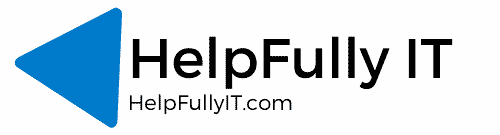
sorry bit of a newbie here but i can use this script in powershell would that be correct?
I do have another question if you don’t mind. Could I use this script to install other video conferencing apps such as Zoom, Skype for business, Cisco Webex and GoToMeeting? would i just need to change the url link and the .pkg file? could it really be hat simple?
Hi Dave,
As long as the apps are PKG files then yeah you can just change the download url. If there DMGs you need to mount them first. Happy to help out with a couple of scripts if that would help you?
Rich
WOULD LOVE ONE FOR BOX DRIVE ON A MAC
Hi David,
Sorry for the delay. You can use this link https://e3.boxcdn.net/box-installers/desktop/releases/mac/Box.pkg and the jumpcloud software management to install it as its a PKG. If you are not using JumpCloud i can write a script for it just let me know.
Thanks
I really need to install homebrew in mac, using Jumplcoud commands by any chance you know how?
Hi Filipe,
You have two options. You could setup the code below to run as a command and set it to be run as Root. Or the other option you could download the PKG file from here and use the JumpCloud software manager to install the PKG file. Either should work fine tbh. Let me know if oyu get stuck and il see if i can do some testing.
/bin/bash -c "$(curl -fsSL https://raw.githubusercontent.com/Homebrew/install/HEAD/install.sh)"