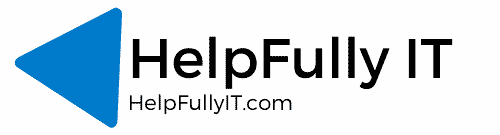We at HelpFully IT are big fans and partners of JumpCloud. The way it simplifies desktop and server management in an all-remote environment makes life 100% easier. Below is the first of a bunch of scripts I’ve moved from the personal blog to the HelpFullyIT.com blog. This one is on installing Firefox and Chrome on macOS.
# Script to download, Silent Install and then clean up once installed Mozila Firefox & Google Chrome
# Writen by twitter.com/richhickson
# www.helpfullyit.com
#Make temp folder for downloads.
mkdir "/tmp/browsers/";
cd "/tmp/browsers/";
#Download Chrome and Firefox.
curl -L -o /tmp/browsers/firefox.dmg "https://download.mozilla.org/?product=firefox-latest-ssl&os=osx&lang=en-GB";
curl -L -o /tmp/browsers/chrome.dmg "https://dl.google.com/chrome/mac/stable/GGRO/googlechrome.dmg";
#Mount DMGs
hdiutil attach /tmp/browsers/firefox.dmg;
hdiutil attach /tmp/browsers/chrome.dmg;
#Copy App to Applications
sudo cp -R "/Volumes/Firefox/Firefox.app" /Applications;
sudo cp -R "/Volumes/Google Chrome/Google Chrome.app" /Applications;
#Unmount DMG
hdiutil detach /Volumes/Firefox;
hdiutil detach "/Volumes/Google Chrome";
#Remove Temp Files (Temp Removed)
sudo rm -rf "/tmp/browsers/";This script and blog post was initially posted on RichardHickson.com and written by twitter.com/richhickson